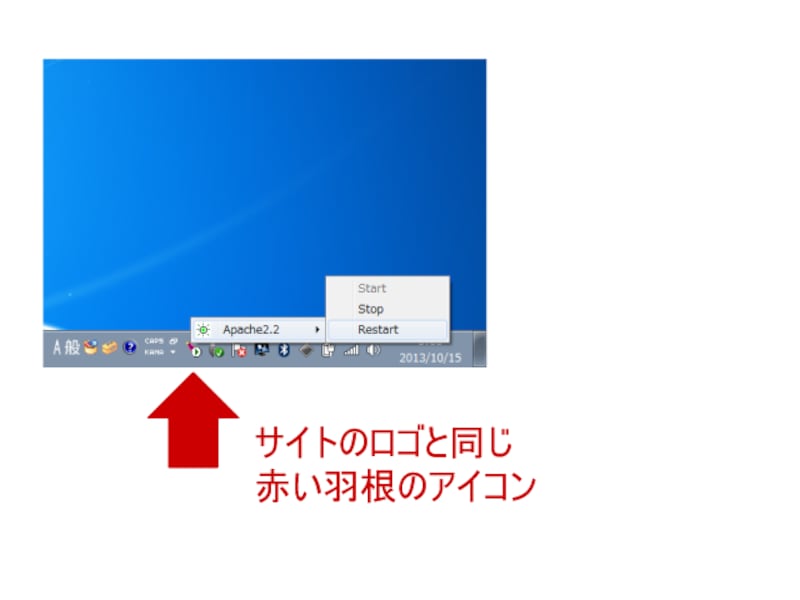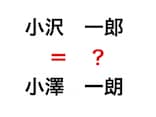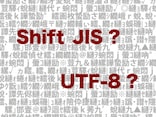CGI用の環境設定
次は、Apache の環境設定です。Perl プログラムがWebサーバ上で動かせるように、以下のファイルを書き換えます。- C:\Program Files\Apache Software Foundation\Apache2.2\conf\httpd.conf
207行目付近
このブロックでは、変更(または追加)が3か所あります。
<Directory "C:/Program Files/Apache Software Foundation/Apache2.2/htdocs"> # # Possible values for the Options directive are "None", "All", # or any combination of: # Indexes Includes FollowSymLinks SymLinksifOwnerMatch ExecCGI MultiViews # # Note that "MultiViews" must be named *explicitly* --- "Options All" # doesn't give it to you. # # The Options directive is both complicated and important. Please see # http://httpd.apache.org/docs/2.2/mod/core.html#options # for more information. # Options Indexes FollowSymLinks ExecCGI # # AllowOverride controls what directives may be placed in .htaccess files. # It can be "All", "None", or any combination of the keywords: # Options FileInfo AuthConfig Limit # AllowOverride All # # Controls who can get stuff from this server. # Order allow,deny Allow from 127.0.0. localhost </Directory>
390行目付近
このブロックでは、「AddHandler cgi-script .cgi」の先頭に着いていた「#」を削除して下さい。
# To use CGI scripts outside of ScriptAliased directories: # (You will also need to add "ExecCGI" to the "Options" directive.) # AddHandler cgi-script .cgi
Apacheの再起動
設定ファイルを書き換えたらApacheを再起動します。Apacheのインストール後にはウィンドウ右下のインジケータにApacheのコントローラが表示されているはずですので、ここから「Restart」を選んで下さい。動作確認
ブラウザのURLバーに「http://127.0.0.1/」と入力しアクセスし、「It works!」表示されればOKです。>次は:Mac開発環境でWebサーバを使う方法